Oracle 11g R2 x64 Client with ODAC Installation Guide
The following is a straightforward guide to installing the Oracle Client and Oracle Data Access Components for Windows 64bit clients/servers.
Downloads:
Oracle Client Installation:
Unzip the win64_11gR2_client.zip file into an appropriate location.
Run the setup.exe to begin the installation process.
Select the Runtime or Administrator installation option. Click Next.
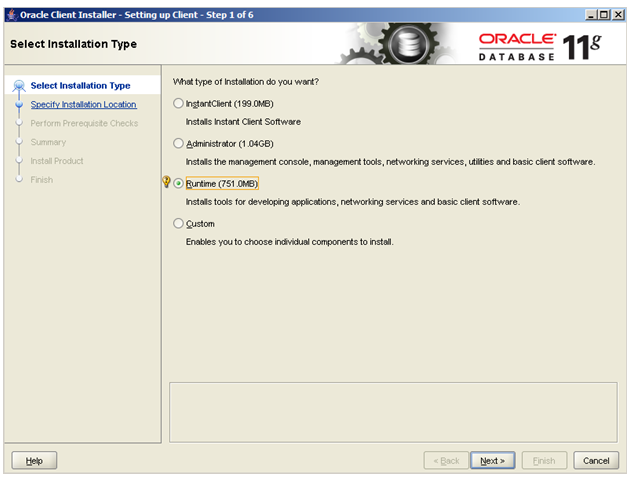
- Select English or another language if you prefer. Click Next.
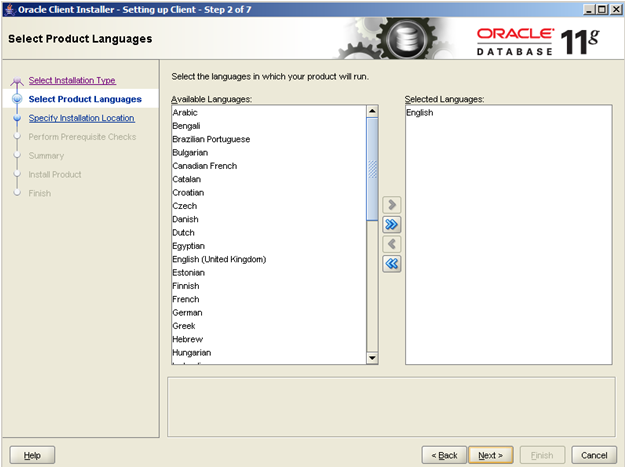
- Specify the Installation Location
- Set the Oracle Base to:
C:\oracle\app - Set the Software Location to:
C:\oracle\app\product\11.2.0\client_1 - Click Next.
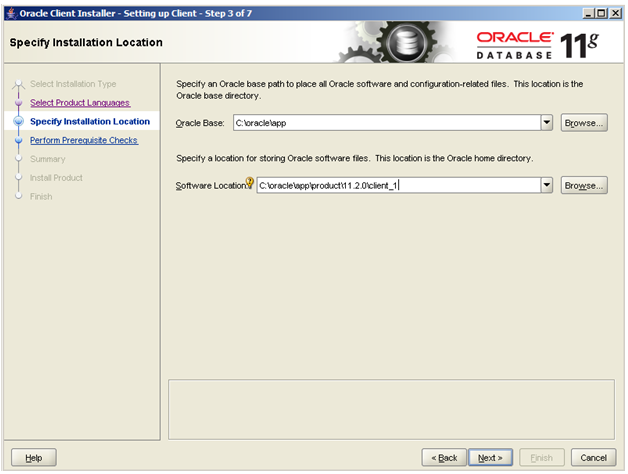
- Click Finish to begin the installation.
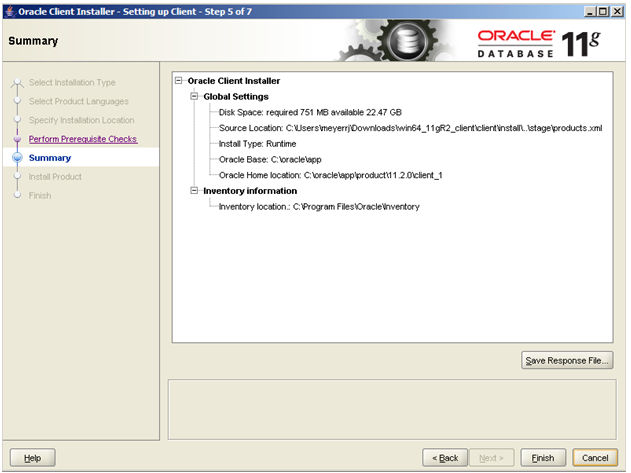
- Wait for the installation to finish.
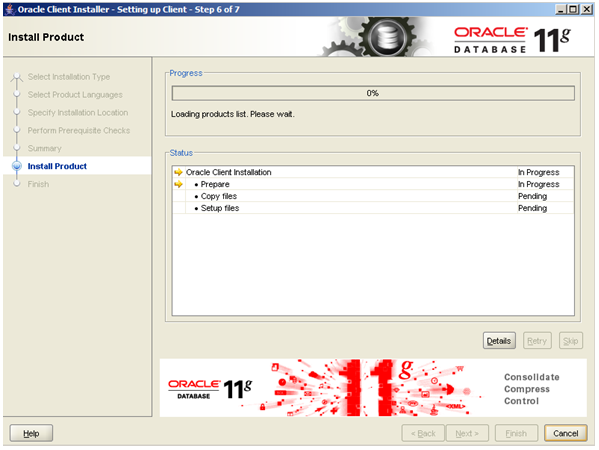
- Click Close when the installation has finished.

- Install the proper TNS configuration files in the software location’s network\admin directory.
- See your Database Administrator or Application Development groups for these files.
Oracle Data Access Components (ODAC) Installation:
- Unzip the ODAC112021Xcopy_x64.zip file into an appropriate location.
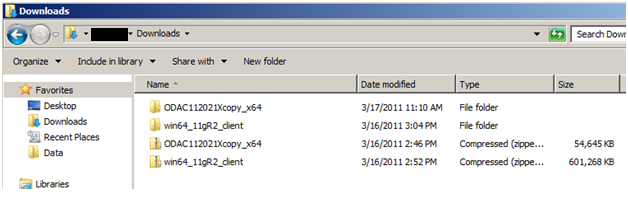
- Open a Command Prompt as an Administrator.
- Change directory to the location of the ODAC112021Xcopy_x64 contents.
-Example:cd C:\temp\ODAC112021Xcopy_x64\
- Run the following command in the Administrative Command Prompt:
install.bat all C:\oracle\app\product\11.2.0\client_1 odac
- Wait for the command to finish processing.
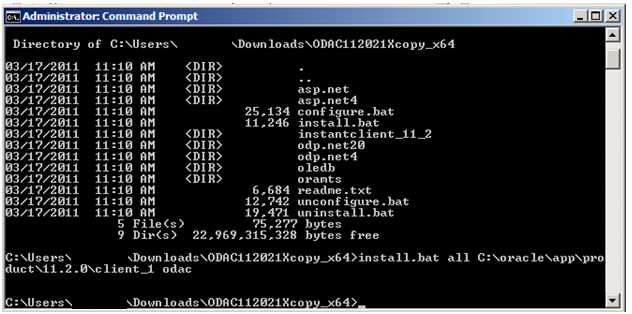
Run the following commands in the Administrative Command Prompt:
```
cd C:\Oracle\app\product\11.2.0\client_1\ODP.NET\bin\4\
OraProvCfg.exe /action:gac /providerpath:C:\Oracle\app\product\11.2.0\client_1\ODP.NET\bin\4\Oracle.DataAccess.dll
cd C:\Oracle\app\product\11.2.0\client_1\ASP.NET\bin\4\
OraProvCfg.exe /action:gac /providerpath:C:\Oracle\app\product\11.2.0\client_1\ASP.NET\bin\4\Oracle.Web.dll
```
Close the command prompt.
A reboot of Windows would be recommended.